Add Links Using the Publish2 Bookmarklet
When you're on a blog post or article that you find interesting, you can add a link to Writer River using the Publish2 bookmarklet. The bookmarklet is a little window that opens up with information about the page you're reading automatically inserted into its fields.
To add links using the Publish2 bookmarklet:
- Install the bookmarklet, if you haven't already. To install the bookmarklet:
- Go to Publish2.com and log in.
- Go to Settings > Add Bookmarklet.
- Follow the on-screen instructions to add the bookmarklet to your browser's link bar.
- Browse to the page you want to add to Writer River.
- Click the Link with Publish2 link in your browser.
- Complete the fields of the bookmarklet form as desired. Many of the fields are optional. Descriptions are as follows:
- Click Save.
[table id=1 /]
Here's a screenshot of a sample submission.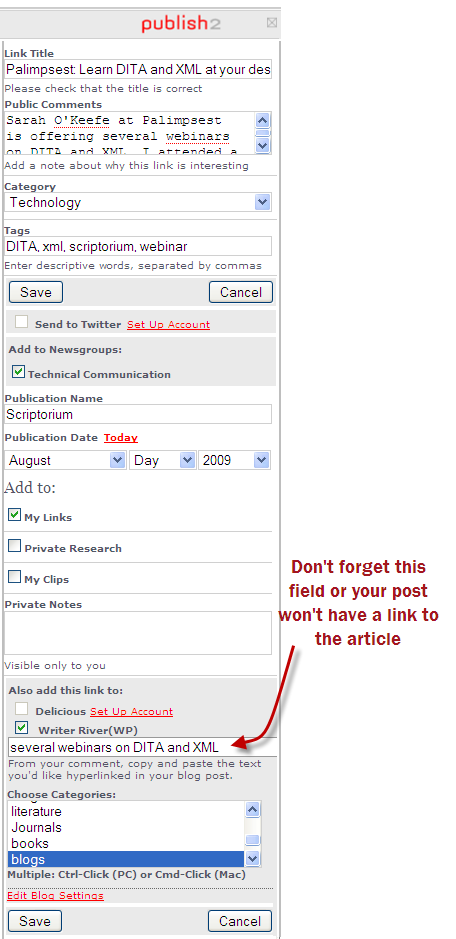
About Tom Johnson

I'm an API technical writer based in the Seattle area. On this blog, I write about topics related to technical writing and communication — such as software documentation, API documentation, AI, information architecture, content strategy, writing processes, plain language, tech comm careers, and more. Check out my API documentation course if you're looking for more info about documenting APIs. Or see my posts on AI and AI course section for more on the latest in AI and tech comm.
If you're a technical writer and want to keep on top of the latest trends in the tech comm, be sure to subscribe to email updates below. You can also learn more about me or contact me. Finally, note that the opinions I express on my blog are my own points of view, not that of my employer.
