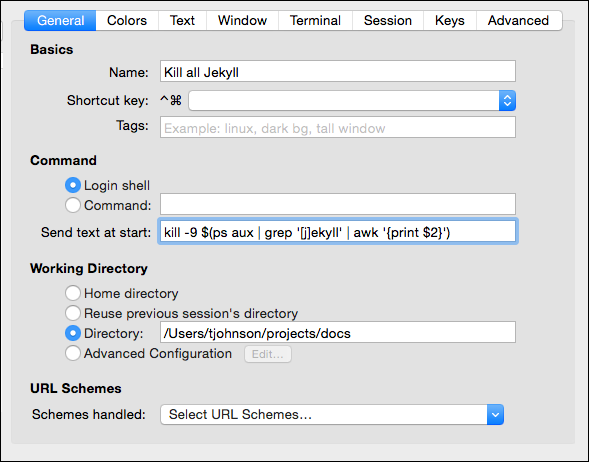When you have a single sourcing project, you use more advanced arguments when you're building or serving your Jekyll sites. These arguments specify a particular configuration file and may build on other configuration files.
Edit me
How to build Jekyll sites
The normal way to build the Jekyll site is through the build command:
To build the site and view it in a live server so that Jekyll rebuilds that site each time you make a change, use the serve command:
By default, the _config.yml in the root directory will be used, Jekyll will scan the current directory for files, and the folder _site will be used as the output. You can customize these build commands like this:
jekyll serve --config configs/config_writers.yml --destination /users/tjohnson/projects/documentation-theme-jekyll-builds/writer
Here the configs/config_writers.yml file is used instead of _config.yml. The destination directory is ../mydoc_writers.
Shortcuts for the build arguments
If you don’t want to enter the long Jekyll argument every time, with all your configuration details, you can create a shell script and then just run the script. This theme shows an example with the mydoc_multibuild_web.sh file in the root directory.
My preference is to add the scripts to profiles in iTerm. See iTerm profiles for more details.
Stop a server
When you’re done with the preview server, press Ctrl+C to exit out of it. If you exit iTerm or Terminal without shutting down the server, the next time you build your site, or if you build multiple sites with the same port, you may get a server-already-in-use message.
You can kill the server process using these commands:
Find the PID (for example, it looks like “22298”).
Then type kill -9 22298 where “22298” is the PID.
To kill all Jekyll instances, use this:
kill -9 $(ps aux | grep '[j]ekyll' | awk '{print $2}')
I created a profile in iTerm that stores this command. Here’s what the iTerm settings look like: