Set up profiles in iTerm to facilitate the build process with just a few clicks. This can make it a lot easier to quickly build multiple outputs.
Edit me
About iTerm profiles
When you’re working with tech docs, a lot of times you’re single sourcing multiple outputs. It can be a hassle to fire up each one of these outputs using the build files containing the shell scripts. Instead, it’s easier to configure iTerm with profiles that initiate the scripts.
Set up profiles
- Open iTerm and go to Profiles > Open Profiles.
- Click Edit Profiles.
- Click the + button in the lower-left corner to create a new profile.
- In the Name field, type a name describing the output, such as
Doc theme -- designers.
-
In the Send text at start field, type the command for the build script, such as this:
jekyll serve --config configs/config_designers.yml
Leave the Login shell option selected.
- In the Working Directory section, select Directory and enter the directory for your project, such as /Users/tjohnson/projects/documentation-theme-jekyll.
- Close the profiles panel.
Here’s an example:
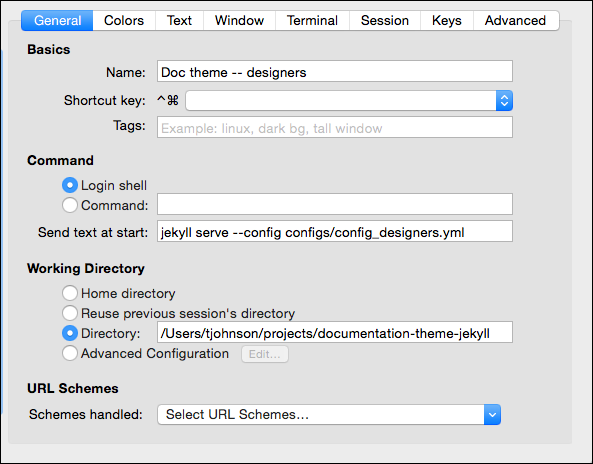
Launching a profile
- In iTerm, make sure the Toolbar is shown. Go to View > Toggle Toolbar.
- Click the New button and select your profile.
Tip: When you're done with the session, make sure to click **Ctrl+C**.