Xeditor, a CMS editor for XML content
- CMS editors
- Xeditor overview
- Exploring the demo
- Common questions
- Intuitive authoring interfaces
- Conclusion
CMS editors
If you’re managing your content in a content management system (CMS), you can often choose the interface you use to edit content. Through the editor interface, you create, update, and manage the topics in your CMS.
Since CMSs (or CCMSs, component content management systems) are costly and extensive to implement, usually a large number of authors and contributors interact with the CMS. You want as much of your content in the CMS as possible so you can leverage the content for re-use, translation, versioning, workflows, and other benefits.
However, here’s the problem. Almost all CMSs require the content to be structured in XML, usually in DITA or a custom XML schema. But writing XML in a text editor limits the number of authors who can easily get going with the CMS. If everyone is just coding the tags by hand, you limit your authors to either the tech elite or to hardy technical writers who have become inured to the tags after years of use.
Xeditor overview
Xeditor provides an easy-to-use editor interface that looks similar to Microsoft Word. It removes the techy code elements of XML and allows tech writers, SMEs, marketers, and other people throughout your company to contribute content into the system just as if they were writing content in their familiar Microsoft Word document tools.
Here’s a screenshot of a sample Xeditor interface:
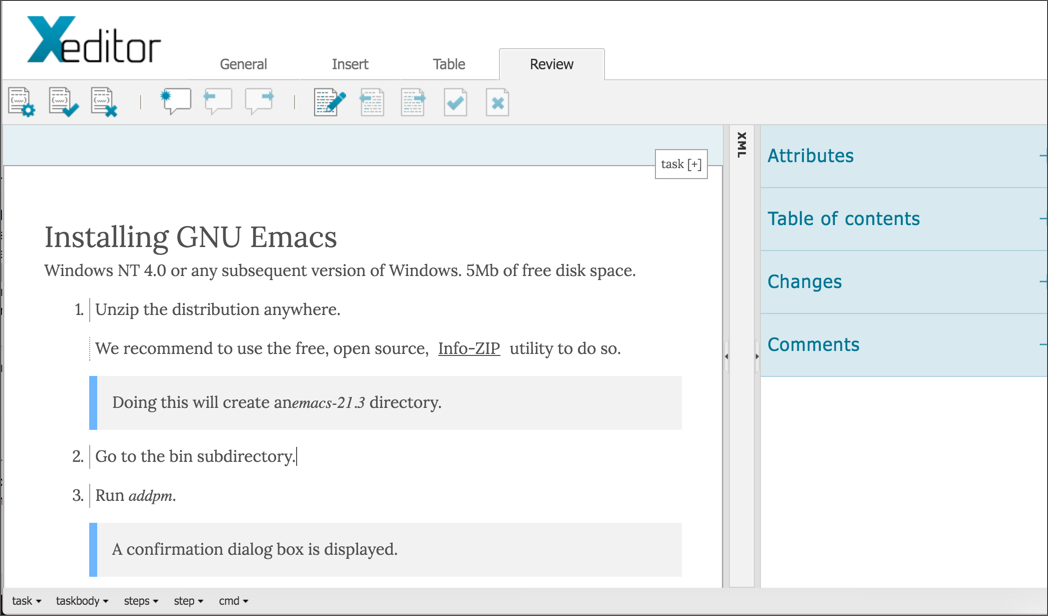
Check it out at Xeditor.
Exploring the demo
You can play around with Xeditor immediately, including demos configured with various XML schemas (DITA, JATS, or just a simple XML schema). Just go to the Live Demo, choose one of the options (such as DITA), enter your email address to get a key, click Send, and within seconds you get an email with a link that takes you directly to an interface you can play around with.
In my explorations with Xeditor, I found the interface responsive and easy to work with. It functions with as much speed from button to button, screen to screen, as if you were working with an application on your local computer instead of the browser.
Xeditor hides the code view, but you can still see it as read-only by expanding the XML pane.
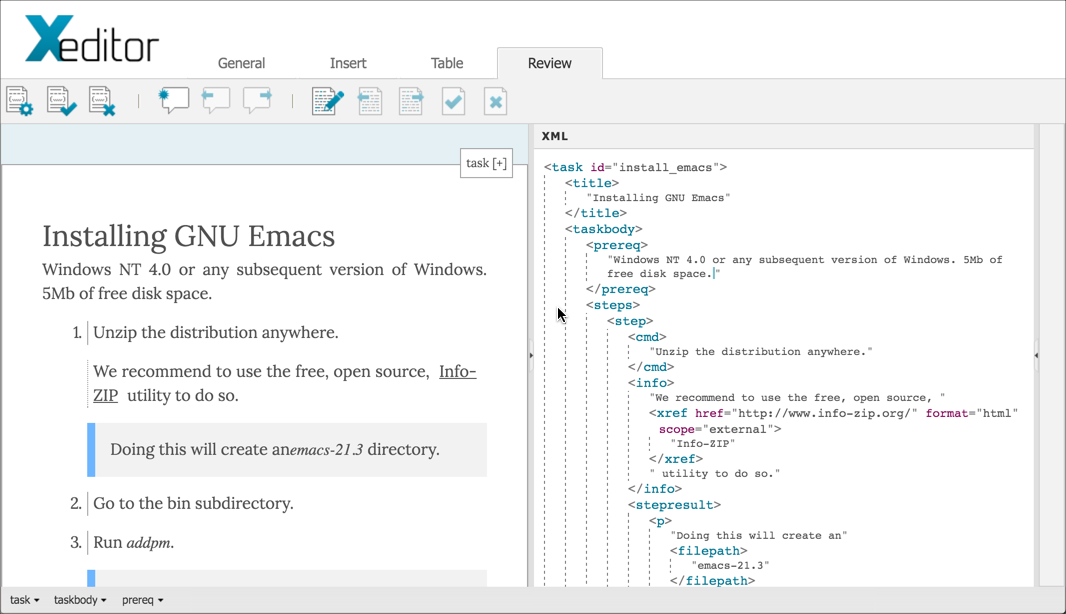
Additionally, an expandable Attributes pane provides a view of the attributes for the element you’re working with. In XML, attributes are properties of elements, such as the platform, product, or audience tags that determine how the element gets processed.
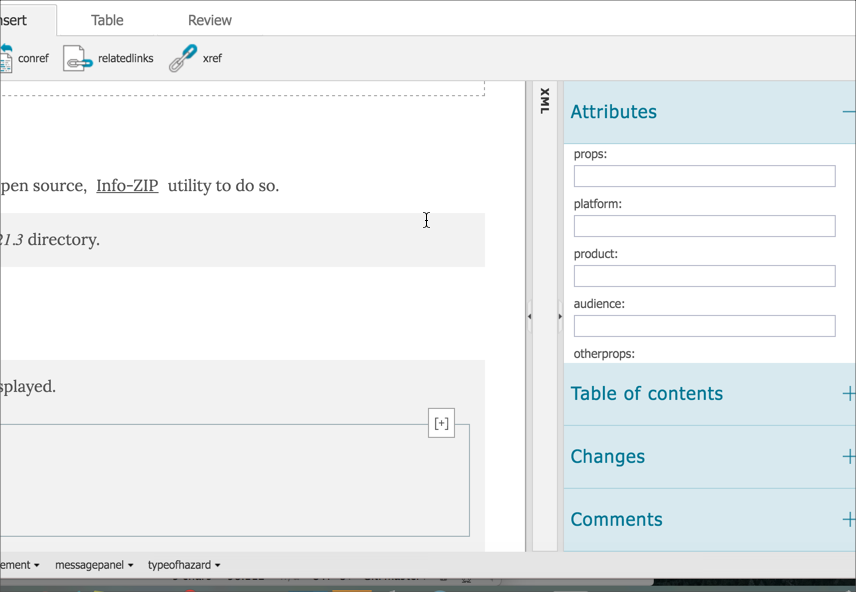
Another handy feature of Xeditor is the comment and review functionality. To comment on any text, just highlight the word and click the Comment button. Add your comment in the Comments pane. Reviewers can accept or reject the changes, and you can even turn on a Track Changes mode.
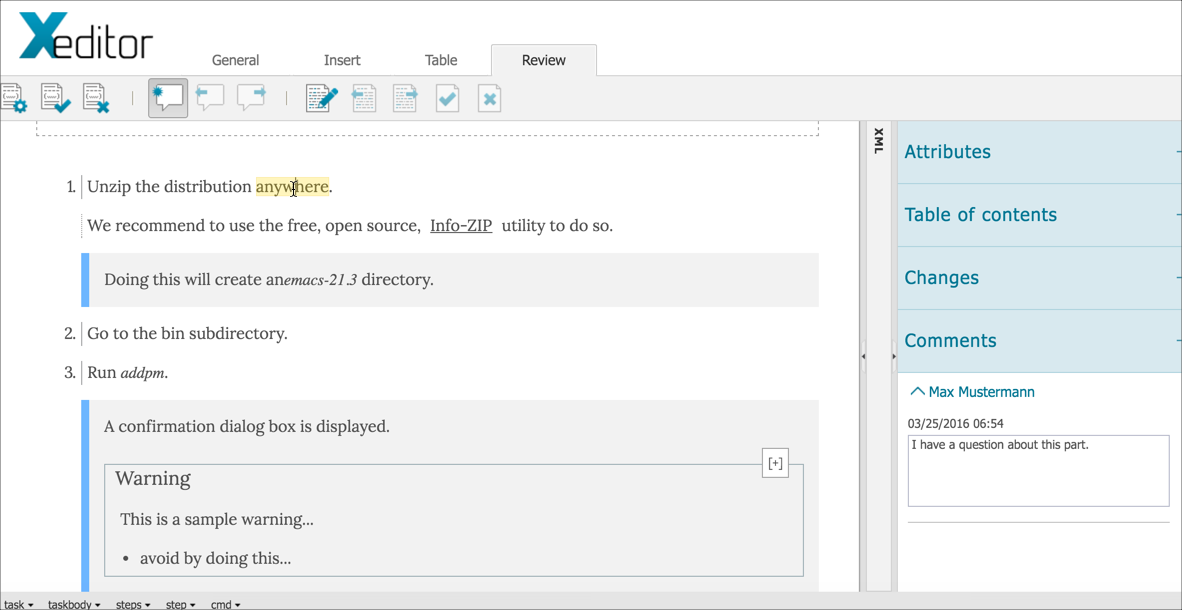 </a>
</a>Common questions
Here are a few questions you might have while exploring the Xeditor demo:
Where do the images get uploaded to and the documents get saved to?
Remember this is just a demo. Xeditor doesn’t manage content itself. You use Xeditor with your CMS, so the images and documents would be saved to your CMS.
What kinds of XML schemas are available?
Xeditor supports DITA out of the box, including DITA maps and any customizations. You can also configure Xeditor with your custom XML schemas as well. XML schemas for PI-MOD (used with mechanical engineering) and JATS (used with journal articles) are also supported.
What if I want to add custom element buttons to the ribbon?
You can extend and configure Xeditor’s ribbon with additional buttons. For example, if you regularly use the same element, you can add a button for that element on the ribbon. Adding additional buttons requires just a few lines of JavaScript that even a novice can pick up.
How does Xeditor differ from Oxygen XML’s web editor?
Here are several distinguishing characteristics of Xeditor:
- Xeditor provides more of a Word-like interface to authoring your XML content. The goal of Xeditor is to hide complex XML structures for every author through an intuitive usable interface.
- Xeditor has a built-in review system that allows you to easily add comments and even turn on track changes.
- Although Xeditor is a web-based editor, it also works offline. You can load your content or write new content without any internet connection. When you are online again, Xeditor syncs the content with your CMS.
How do you know what elements are valid to insert at each point?
Xeditor has a integrated real-time validation based on the configuration of your XSD/DTD. The editor monitors your cursor and allows you to insert only valid elements at a specific position.
Intuitive authoring interfaces
Although sometimes I like to work in strictly text-based interfaces (such as Sublime Text or Webstorm) and work directly with code, there are many limitations to the text-editor approach. Mainly, the text editor setup reduces both the number and type of people who can use the system.
Xeditor’s intuitive interface opens the doors for the whole company – sales, marketing, support, tech pubs, engineering, product management, and other groups – to author content within the CMS, with almost no ramp-up time.
The built-in commenting system and workflows make Xeditor ideal for handling doc reviews, getting sign-off from senior leaders for content, and generally improving the accuracy of your content by facilitating conversation threads around your content.
Finally, you don’t have to worry about which browsers you can use. Xeditor is built entirely on client-side technologies and is compatible with any modern web browser.
Conclusion
XML-based documentation is often cumbersome to author and edit because it requires yet another layer of technological expertise. Review cycles are often time consuming and take place in 1:1 scenarios over email. As a result, the process of managing, maintaining, and publishing technical documentation can be inefficient and expensive.
Xeditor allows you to create structured content intuitively and efficiently (without any XML knowledge). The user-friendly interface leads you through a defined document structure with real-time validation and simple collaboration.
You can integrate Xeditor’s framework with almost any CMS. Once authors start writing topics, your content will be ready for use, re-use, and publication in almost any format.
About Tom Johnson

I'm an API technical writer based in the Seattle area. On this blog, I write about topics related to technical writing and communication — such as software documentation, API documentation, AI, information architecture, content strategy, writing processes, plain language, tech comm careers, and more. Check out my API documentation course if you're looking for more info about documenting APIs. Or see my posts on AI and AI course section for more on the latest in AI and tech comm.
If you're a technical writer and want to keep on top of the latest trends in the tech comm, be sure to subscribe to email updates below. You can also learn more about me or contact me. Finally, note that the opinions I express on my blog are my own points of view, not that of my employer.

