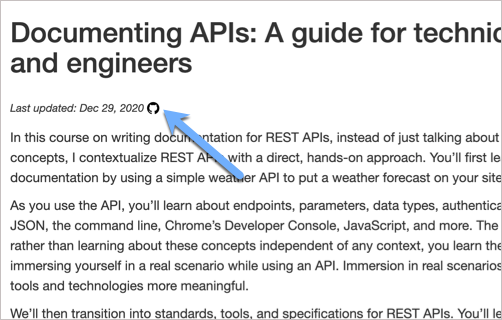Adding last modified timestamps to content
- Programmatic ways of adding timestamps
- Git History plugin
- GitHub button to see file in GitHub
- Time to add this timestamp
- Showing a list of recently modified posts
Programmatic ways of adding timestamps
You can programmatically add a timestamp to your pages if they’re managed with Git. And in fact, Jekyll (what I use for my sites) has a last-modified-at plugin that can do this automatically. This plugin looks at the git log and finds the last commit date for the page. Seems easy, right? In fact, if you don’t want to use a plugin (because GitHub Pages doesn’t allow it), you could use a pre-commit Git hook that will update a metadata value for the page you’re modifying prior to commit.
However, programmatically adding the last-modified timestamp to the page based on the actual last commit in Git isn’t a great idea. Sometimes I update pages to change some metadata in the frontmatter (the page’s weight value that determines page order). Other times I might update the ad tags on the page. Other times I fix a broken link. If the content isn’t reviewed, revised, or edited, but the last-modified timestamp gives readers the impression that it was recently updated, then this small change to the page distorts the value of the last-modified timestamp.
What readers expect when viewing the last-modified tag is the date when the content was last edited in some marginally significant way. Because there’s no way to retrieve this date programmatically, I manually added a last-modified property to the frontmatter and then manually populated this field with a time value following yyyy-mm-dd format (so that the date format can be manipulated by date filters).
Git History plugin
Although I could use git log to check commit history for a file, I found it easier to use a more visual GitHub plugin called Git History. You can use this plugin in a couple of ways.
You can browse to the file in GitHub. You’ll then see a new button that says “Open in Git History”:
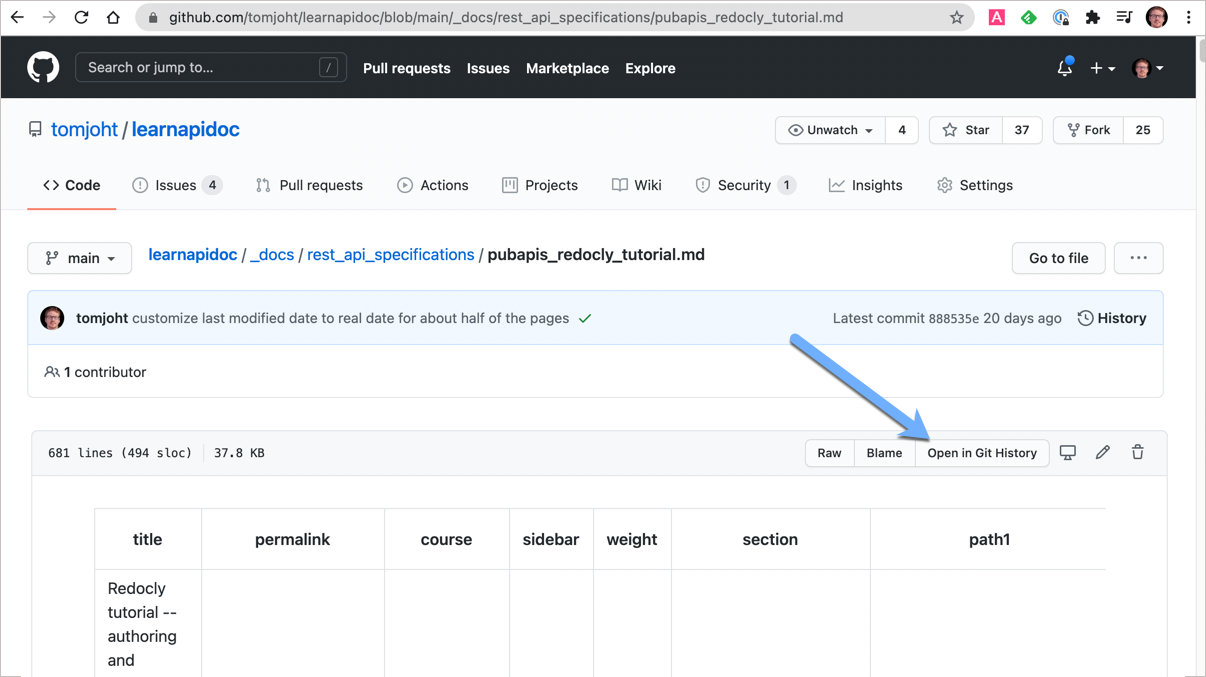
Clicking Open in Git History opens the file in a view like this:
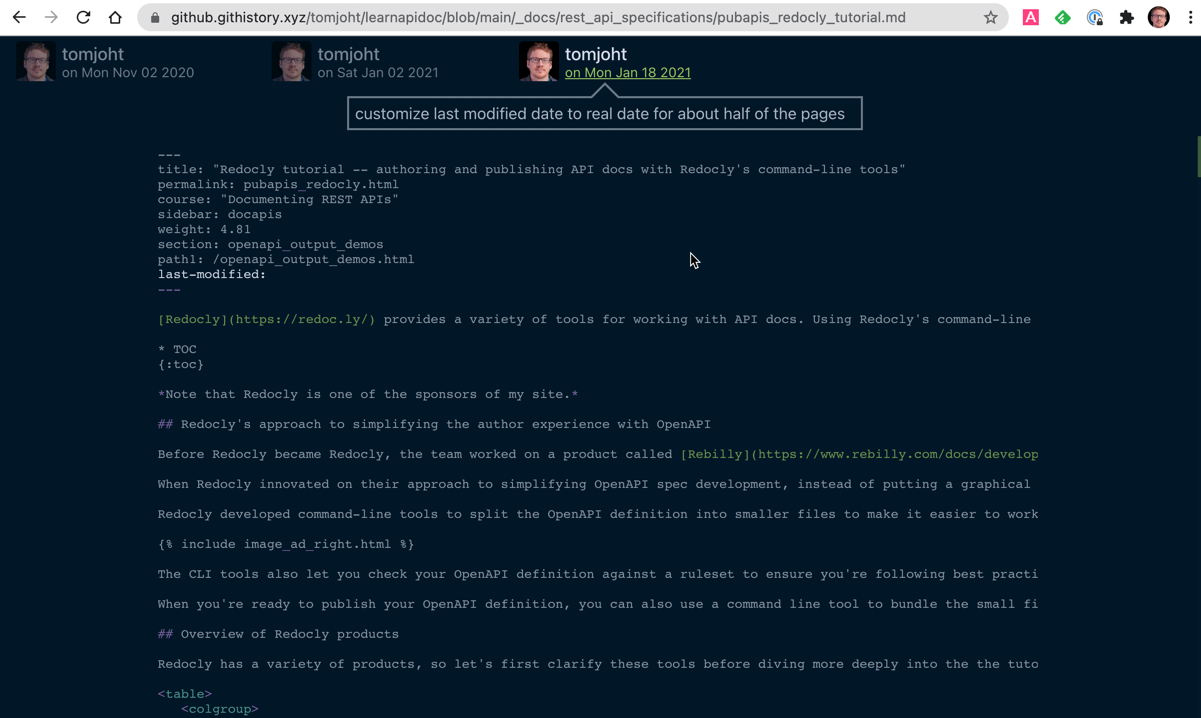
You can also just go to the file in GitHub and then replace github.com with github.githistory.xyz in the address bar. This way, you can just update the URL with each page permalink rather than going into the GitHub GUI each time. Either way opens up the same history view.
In the history view, the changed text appears in a bold white font while the unchanged appears more off-white. Looking at the above screenshot, I see that on Jan 18, 2021, I added a last-modified property to the frontmatter. If I were to programmatically print the last-modified timestamp to the page, it would select Jan 18, 2021. However, this edit was trivial and unrelated to the content itself.
You can see different commit histories by selecting a different timestamp at the top. I moved further back along the timeline until I could see changes to the actual content of the page. Back on Aug 4, 2020, I changed the page title. The same date I also added the original page as well.
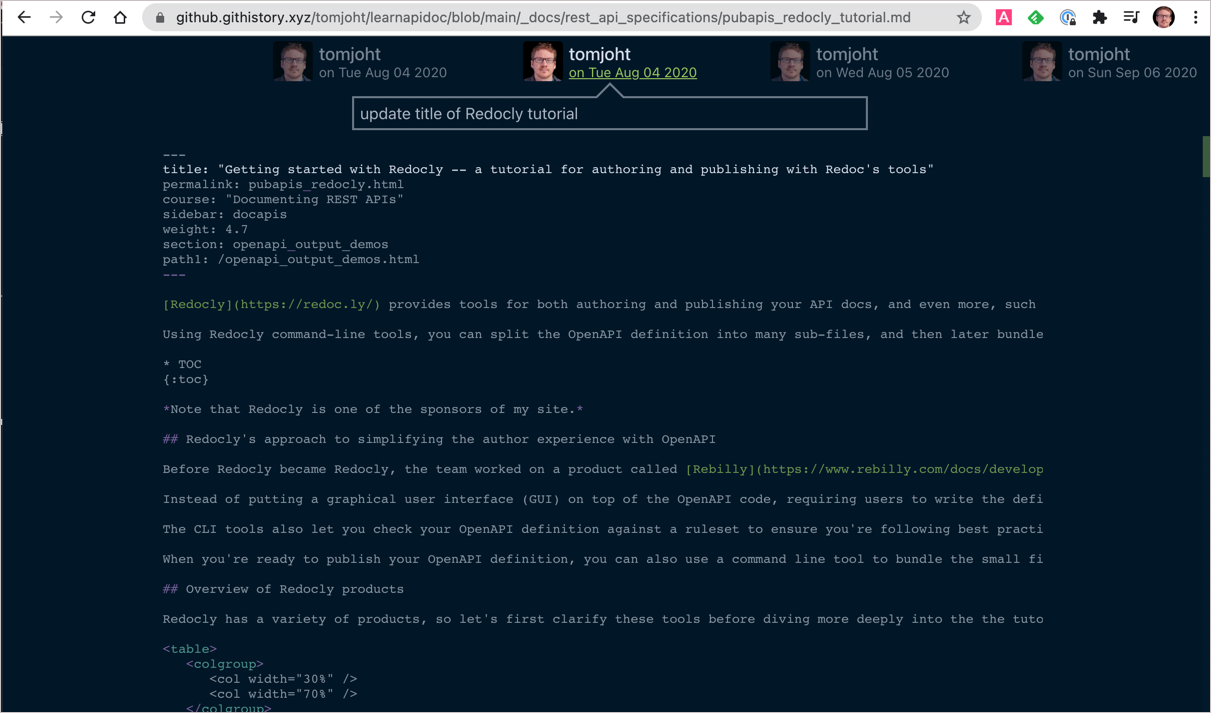
So for my last-modified timestamp, I chose 2020-08-04. Unfortunately, when I update the page again, I’ll need to manually remember to update this date. But at least now I have a baseline of real last modified dates.
GitHub button to see file in GitHub
I also added a small GitHub button after the “Last updated” timestamp on pages.
Clicking this button takes you the page in GitHub. Once there, you can click History to see the commit history for the page. This way you can more easily see the file’s history.
Time to add this timestamp
How long did it take to go through each page in my API doc course and update the last-modified date? I worked on this on and off for several afternoons. It’s tedious and boring. The only way to make this task more do-able is by watching some Netflix show on the side.
But now readers can know whether the content is up to date. And I can also run scripts to identify pages that haven’t been updated in a while.
The challenge of maintaining this API doc site is that pages frequently go out of date. If you want to create a step-by-step tutorial using any tool or API, chances are the same content will be out of date within a year. As the number of pages grows, it becomes increasingly challenging to keep it updated. Even so, I like having a body of documentation that I can edit, update, and add to rather than just writing one-off blog posts.
Showing a list of recently modified posts
Now that I had timestamps showing recent modification dates, I wanted to show a list of the most recently updated pages. Sounds easy, right? Actually, comparing pages by date is tricky (note that I’m specifically referring to pages, not posts in Jekyll). The approach, as far as I can tell, is to convert dates to unix time, which is the number of seconds since 1970. Then based on the current unix time, you can do comparisons to determine whether the last modified property on the pages fall within the date range you specify. This stack overflow thread In Jekyll, how to show “posts from last week” has a code sample that I needed for this logic.
Based on this code (see the source here), I generated a list of recently updated pages in a What’s new page here. I couldn’t figure out how to properly sort the dates, but at least it shows the most recently updated pages.
About Tom Johnson

I'm an API technical writer based in the Seattle area. On this blog, I write about topics related to technical writing and communication — such as software documentation, API documentation, AI, information architecture, content strategy, writing processes, plain language, tech comm careers, and more. Check out my API documentation course if you're looking for more info about documenting APIs. Or see my posts on AI and AI course section for more on the latest in AI and tech comm.
If you're a technical writer and want to keep on top of the latest trends in the tech comm, be sure to subscribe to email updates below. You can also learn more about me or contact me. Finally, note that the opinions I express on my blog are my own points of view, not that of my employer.